Install OVPN on an Edgerouter (EdgeOS)
The majority of consumer routers are too weak to handle the encryption algorithm that we provide.
If you wish to get better internet speed than 10-20 Mbit/s, we recommend the Vilfo's VPN router.
1. SSH into the router
Connect to your EdgeRouter by typing ssh ubnt@router IP. If you have changed the name of the admin account, use that username instead. Router IP is the IP address of the EdgeRouter. For instance, ssh ubnt@192.168.1.1.
2. Download the configuration you want
Total infrastructure ownership
All the hardware used to operate OVPN is owned by us. All VPN servers operate without hard drives as the operating system only resides in RAM.
Learn more3. Enter your login credentials
echo "CHANGE TO YOUR USERNAME" >> /config/user-data/credentialsecho "CHANGE TO YOUR PASSWORD" >> /config/user-data/credentials4. Configure interfaces
Run the following commands:
configure
set interfaces openvpn vtun0 config-file /config/user-data/ovpn.ovpn
set interfaces openvpn vtun0 description 'OpenVPN VPN tunnel'
commit
edit service dns forwarding
set name-server 46.227.67.134
set name-server 192.165.9.158
top
set system name-server 127.0.0.1
commit
save
exit5. Router interface
Open up your browser and log in to the Edgerouter browser interface. It's the same IP address that you used to SSH into in the first step, and is by default 192.168.1.1
Navigate to Firewall/NAT. Click on NAT. Click on + Add Source NAT Rule.
Enter the following:
Save the changes.
Click and drag masquerade for vtun0 so that it is located above masquerade for WAN. After that, click on Save Rule Order.
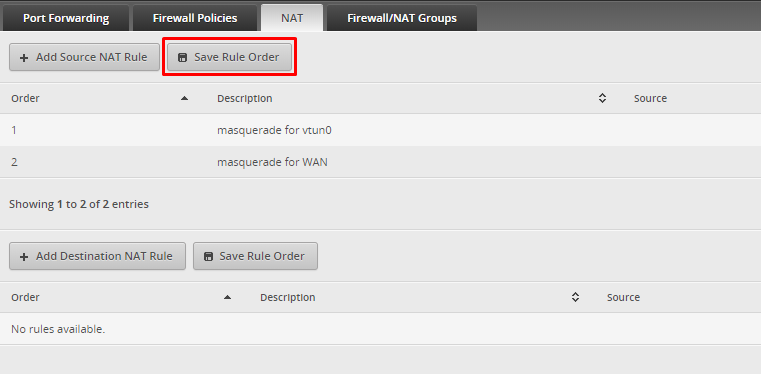
6. Finished
You should now be connected to OVPN and be able to browse the internet safely. To make sure everything was set up correctly, please check the dashboard to verify that you are connected.
Troubleshooting
In case the connection was not set up properly when you verified it in the previous step, please send us the OpenVPN log so we can assist. You can retrieve it by writing:
cat /tmp/openvpn.log
