It's been a long time coming, but the OVPN desktop client v1.2.0 is finally in beta and available for download. This version most notably introduces autostart on all platforms, a check for the recently launched OVPN browser extension as well as other minor UI improvements. Let us know what you think about the updates on support@ovpn.com
Updates in v1.2.0
Autostart
We've had this one on our to-do list for a long time and a lot of people have asked for it. You'll never again have to worry about starting your connection manually. The autostart feature checks for connectivity before launching to prevent login and connection failures. However, please note that for now you will need to enable both Launch OVPN client on boot and Connect to OVPN when client starts in order to automatically connect. Just enabling the first item mentioned will only launch the desktop client and login.
Browser extension & UI improvements
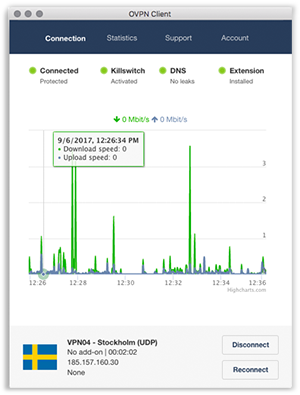
As the new OVPN browser extension was just launched, we've implemented a check to see if you have it installed in your browser. Our browser extension makes browsing a lot more private and is the perfect complement to the OVPN desktop client.
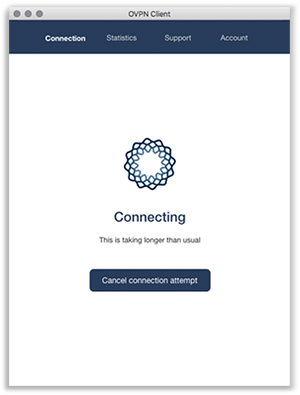
If something ever goes wrong when attempting to connect, we feel it’s a good idea to let our users know rather than keeping them waiting. After 10 seconds, we'll now show a message warning that the connection attempt is taking longer than usual. A few seconds later, a countdown starts which after a total of 40 seconds aborts the connection attempt. At this point, you have the option to send us your connection logs for debugging or attempt to connect again.
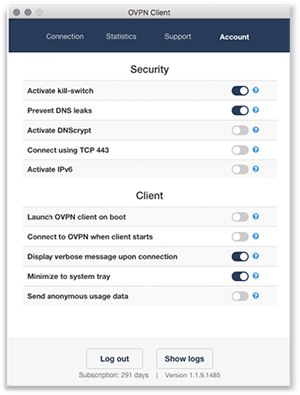
To make the styling consistent with the OVPN browser extension, we've replaced the checkboxes on the settings tab with toggles. Also note that you can toggle Launch OVPN client on boot on and off here.
Release notes v1.2.0
- Option to launch client on computer startup available for all systems.
- The Dashboard on the connection tab checks if the OVPN browser extension is installed.
- Connection timeouts and notifications added.
- Changed styling of settings toggles to match browser OVPN browser extension.
- Improved killswitch rules setup.
- Improved DNS server setup to be fetched dynamically.
- Improved logic responsible for fetching IPv4 and IPv6 address from the VPN server.
- Making signup screen default if it’s first time client is being used.
- Logs are accessible without being signed into the client.
- Desktop client version visible without being logged in.
- User's subscription time is shown in the bottom of the screen.
- Changes in settings are stored instantly instead of only when closing the desktop client.
- All error messages are shown as alerts.
- Minor styling fixes in server information section on the Connection tab.
Download & install
Install on Windows
You do not need to uninstall an older version if you already have one installed.
- Download OVPN.exe
- Double-click the installation file
- Go through the installation steps
- Run OVPN via the start menu and connect
Install on OS X
You do not need to uninstall an older version if you already have one installed.
- Download OVPN.zip
- Unzip the downloaded file
- Double-click the installation file
- Go through the installation steps
- Run OVPN and connect
Install on Ubuntu (64bit)
You do not need to uninstall an older version if you already have one installed.
- Download OVPN_amd64.run
- Via the terminal/CLI type:
cd /path/to/OVPN_amd64.run - Then via terminal/CLI type:
sudo chmod +x OVPN_amd64.run && sudo ./OVPN_amd64.run - Go through the installation steps
- Run OVPN and connect

