Since the release of the Android app we have been working hard with various improvements and have since released several new versions up until the latest v0.4.4 back in February. Android isn't the only mobile device to get an app though — we have also been working hard on an iOS app which we are finally ready to launch as a beta.
Like the android app, the iOS app will be using the WireGuard® protocol. There are several reasons why we chose to go with the WireGuard protocol, but some main factors are:
- WireGuard offers much greater speed than OpenVPN on weaker devices like phones
- WireGuard is more battery efficient than OpenVPN which is an important factor to consider if you want to be connected throughout the day without constantly having to charge your phone
- WireGuard works much better on roaming devices than OpenVPN due to the way it is designed. On a phone you will typically be moving around a lot and switch from network to network, so it is important that the VPN connection can handle roaming well.
The iOS app will have the same layout and security implementations as the Android app, which includes automatic key rotation for increased security. This increases the security of WireGuard, which relies on the use of a key pair which is paired with an internal static IP address.
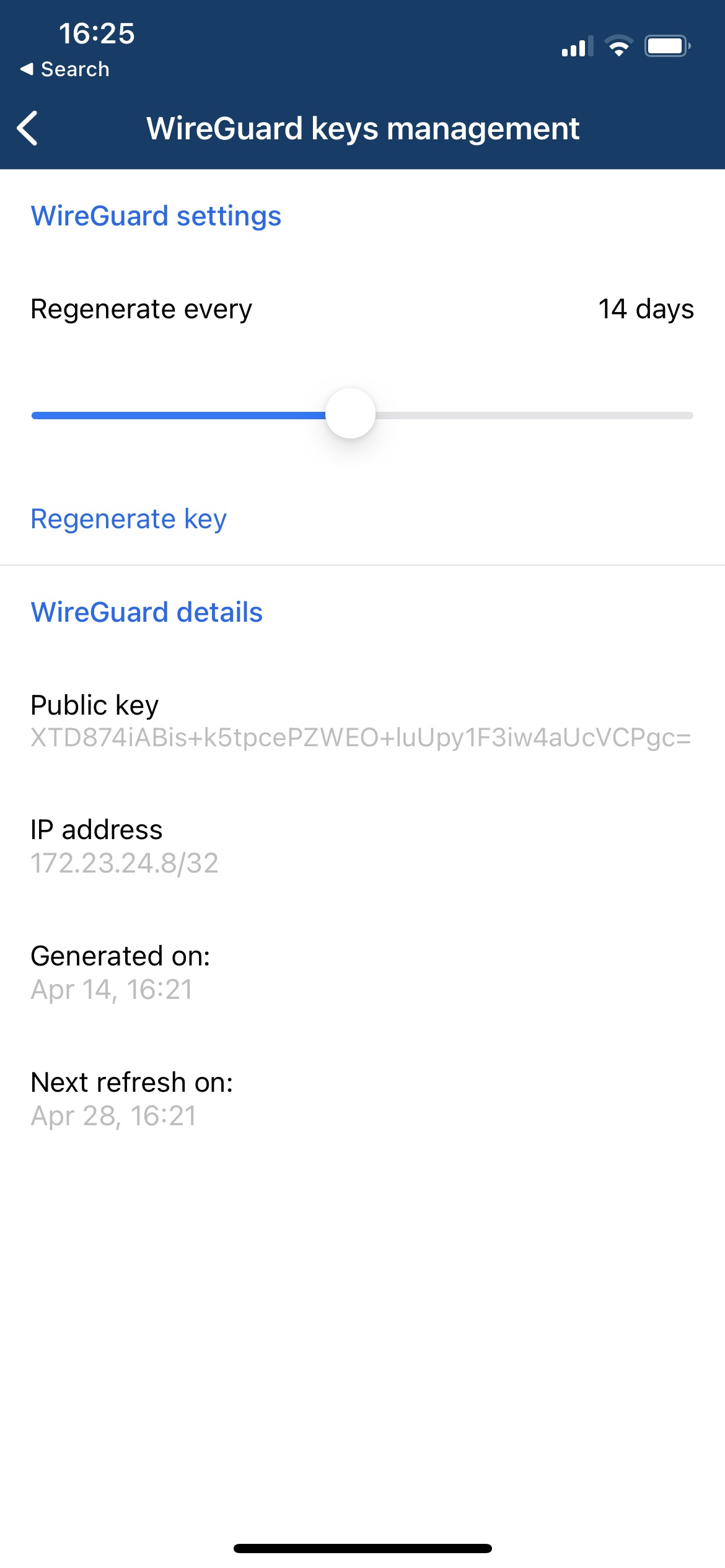
By default, the key will be renewed every 14 days, but in the app it can be adjusted to happen more frequently or less frequently. In addition, users can manually renew the key by tapping the Regenerate key button. By comparison, the normal WireGuard client does not have this option, so if users want to renew their keys using the normal WireGuard application, they need to do so manually by downloading new configuration files. This makes our own client not only easier to use, but it also makes it a lot more secure.
The connection process itself is really quite simple. After logging into the app you will be taken to the Connection screen:
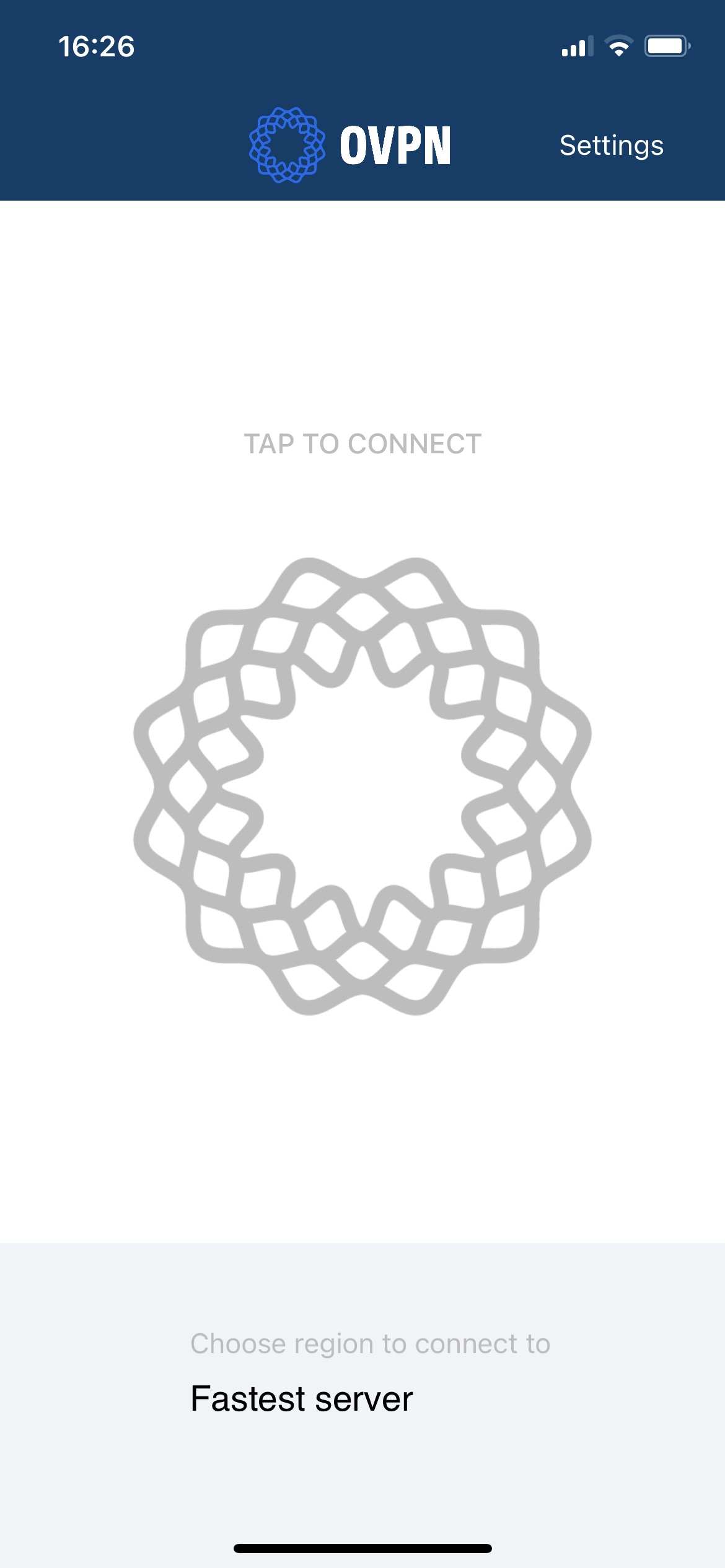
From here you can either tap the OVPN logo to connect to the fastest server automatically, or you can tap on the bottom banner to open the server list and manually select a country to connect to. For convenience, the app display the latency to each country, where a lower latency means the connection will likely be faster. To make faster servers easier to find, they are color coded from green to yellow to red, with red servers having a high latency and green servers having the low latency.
When selecting "Fastest server" which is the default option, the app will automatically connect to the country with the lowest latency.
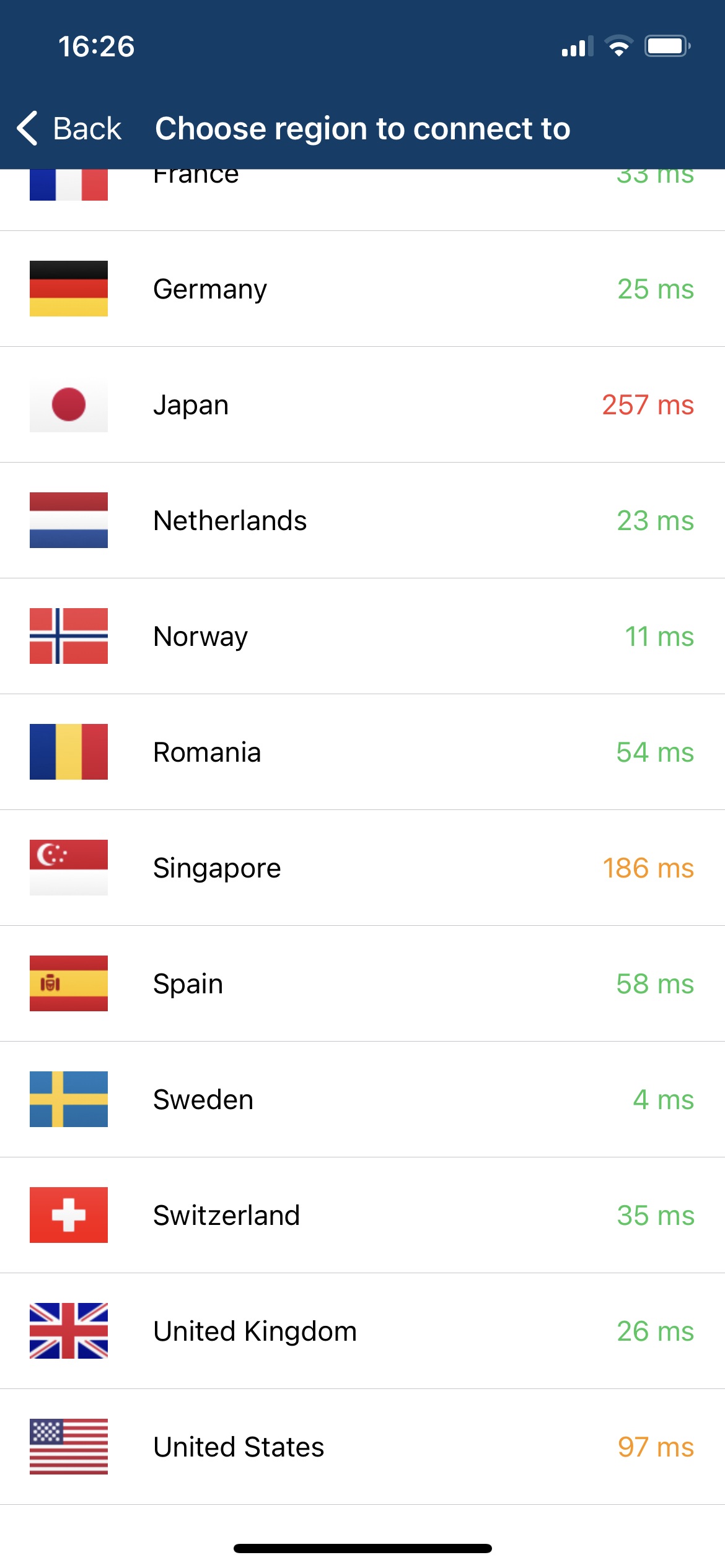
Connecting to a VPN server happen almost instantaneously, and to indicate your connection status, the OVPN logo turns blue. To disconnect from the VPN server, simply tap the OVPN logo again.
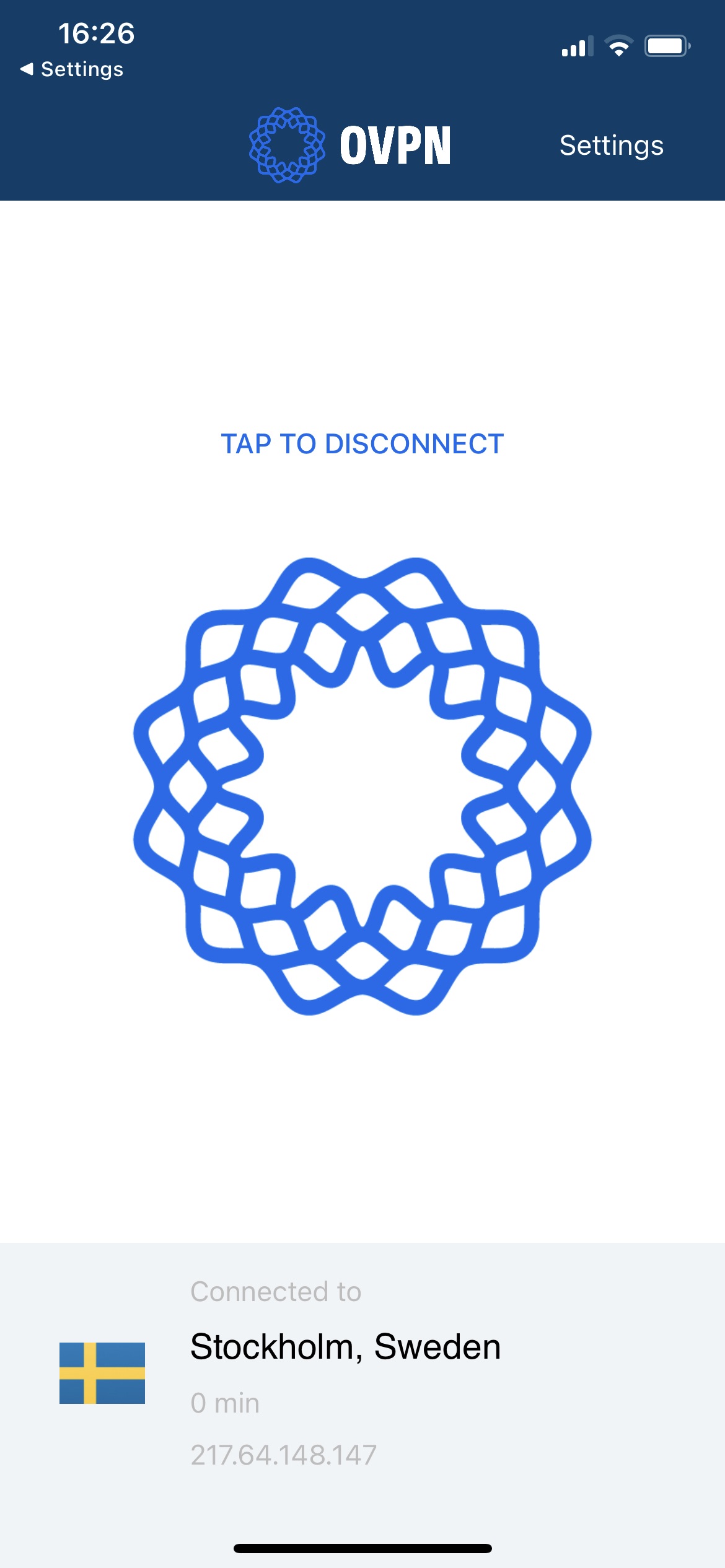
Like our website, the mobile app will be available in Swedish, English, Norwegian and German.
If you want to participate in the beta, feel free to send us a message at support@ovpn.com, or through the integrated chat window on our website and we'll send you an email with more details once the beta goes live.
Maximilian Holm
