As you might have noticed, we released OVPN's browser extension for Google Chrome two weeks ago and so far the reception has been great! Today we are glad to announce that it's also available for Firefox.
It's no secret that we focus heavily on security, and we believe that the browser extension is the perfect complement to the OVPN desktop client in terms of browsing safely and with great privacy. Here are five reasons you should use OVPN's browser extension.
1. To make sure you are connected to OVPN when visting websites: Force VPN
The next time you’re on a website that you only want to be able to visit with OVPN connected, simply click Force on the Integrity tab while on the domain.If you try to visit the website without OVPN running, all requests to the website will be dropped and the message below will be shown in your browser. In essence the force VPN functionality is a selective killswitch that blocks the websites of your choice.
How to activate it
While on the domain you wish to force VPN on, go to the integrity tab and click enable Force at the top of the extension. The example below shows newyorker.com being blocked when not being connected to OVPN.
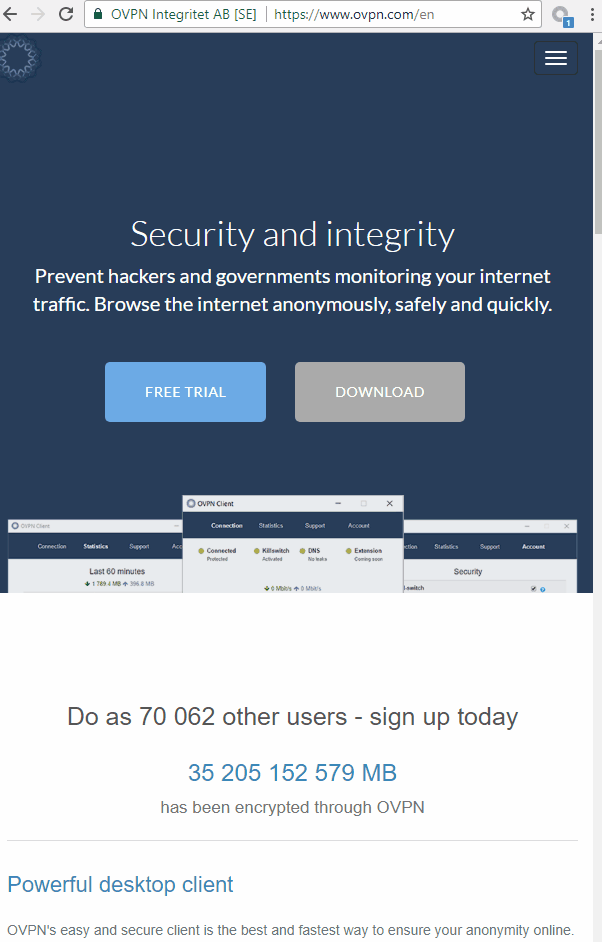
2. To get rid of obtrusive retargeting ads: Purge cookies & storage
Nowadays, cookies are making web browsing obtrusive. Any webshop you visit will almost certainly store a cookie on your computer that will be responsible for tracking goods or services you are looking at. After that you can count on retargeting ads following you around the internet. Purge cookies & storage saves the day and makes sure any cookies stored on your computer is purged and deleted as soon as you leave the website.
How to activate it
Go to the settings tab and enable Purge cookies & storage
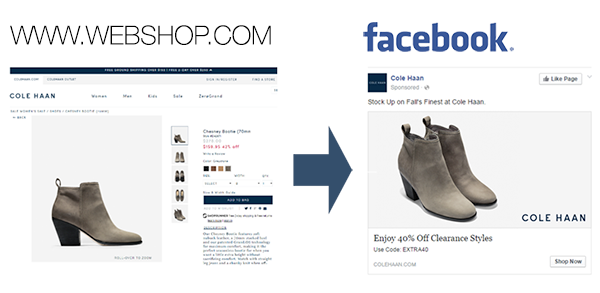
3. As a security reminder: Warn on closed client
It’s easy to close down the desktop client by mistake or forget to start it in the first place before opening your web browser. The Warn on closed client feature makes sure to give you a headsup if you’re not connected to OVPN the next time you start your browsing session.
How to activate it
Go to the settings tab and enable Warn on closed client
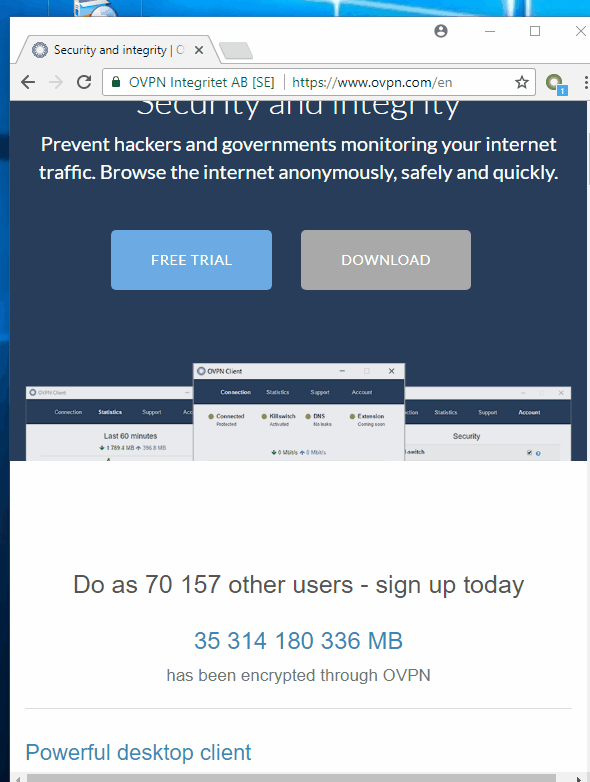
4. To avoid websites from profiling you: Block trackers
If something on the internet is free to use, you yourself is the product that's being sold. Everywhere usage data is gathered to optimize interaction and profile your online activity. What’s worse, this happens behind the scenes without you knowing anything - until now. The browser extension's Block trackers feature will by default show you the trackers on a website as well as block them. You are now flying under the radar and trackers such as Google Analytics, Hotjar, Facebook pixels got nothing on you.
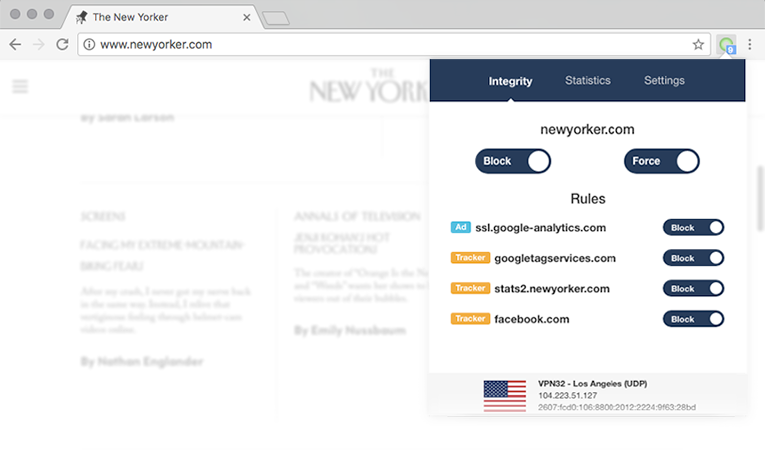
How to activate it
Go to the settings tab and enable Block trackers
5. To enjoy content instead of ads: Block ads
Ads are everywhere! Simply turn on Block ads to enjoy less spammy or advertised as well as faster loading times on advertised websites. As ads blocking is now a part of the extension it will mark the end of our the filtering addon. Within a few months everyone with remaining filtering add-ons will have it converted to standard subscription time and enjoy the feature for free via the extension instead.
How to activate it
Go to the settings tab and enable Block ads
Something missing?
The browser extension is new and we are now dependant on your feedback to make it better. Let us know your suggestions for new functionality or features on support@ovpn.com

