Veiledning for å installere OpenVPN for Manjaro
1. Last ned konfigurasjonen du ønsker
2. Konfigurer tilkobling
Right-click on the icon in the status bar that's related to network, it looks like an Ethernet plug. Select Edit connections...
In the new window that pops up, click the + button to add a new connection.
Scroll down to VPN and select the option Import a saved VPN configuration... then click on Create...
Navigate to where you saved the configuration file you imported in the previous step, usually under Downloads by default.
In the new window that pops up, go to the VPN tab. Enter your OVPN username and password into the two fields, leave everything else as-is.
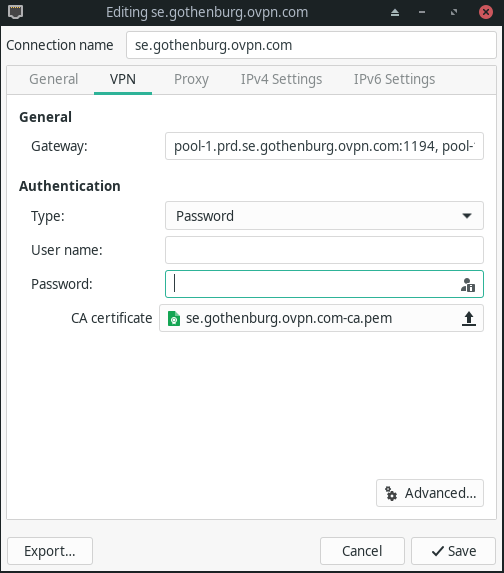
Click on Save.
Hvorfor OVPN?
Hindre hackere og myndigheter fra å overvåke dine online aktiviteter. OVPN sørger for at du kan surfe anonymt, trygt og raskt. Vår sterke fysiske sikkerhet sammen med vår solide programvaresikkerhet lar oss garantere en helt loggfri VPN-tjeneste.
Learn more3. Connect to OVPN
Click on the icon in the status bar that's related to network, it looks like an Ethernet plug.
Go to VPN Connections and then select the VPN configuration you just created.
4. Automatic connection (Optional)
Right-click on the icon in the status bar that's related to network, it looks like an Ethernet plug. Select Edit connections...
Select the network connection you're using (usually Ethernet or Wi-Fi), then click on the Edit button.
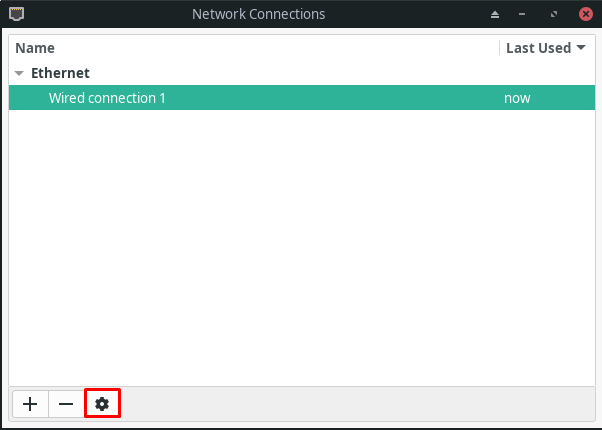
Go to the General tab. Check the box next to Automatically connect to VPN and select the VPN profile you want to connect to.
Click on Save.
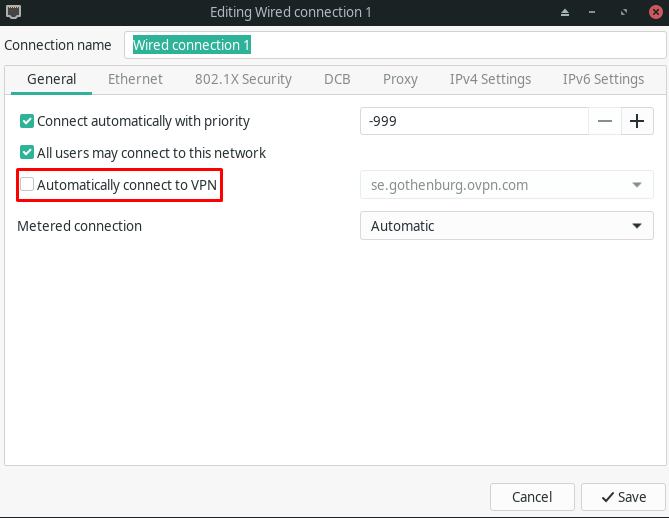
5. Ferdig
You should now be connected to OVPN and be able to browse the internet safely. To make sure everything was set up correctly, please check the dashboard to verify that you are connected.

