Install WireGuard on FRITZ!Box
1. Log in to your FRITZ!Box
2. Generate the config(s) you want
Total infrastructure ownership
All the hardware used to operate OVPN is owned by us. All VPN servers operate without hard drives as the operating system only resides in RAM.
Learn more3. Set up a WireGuard connection
Navigate to Internet → Permit access
Click on VPN (WireGuard)
Click on Add Connection
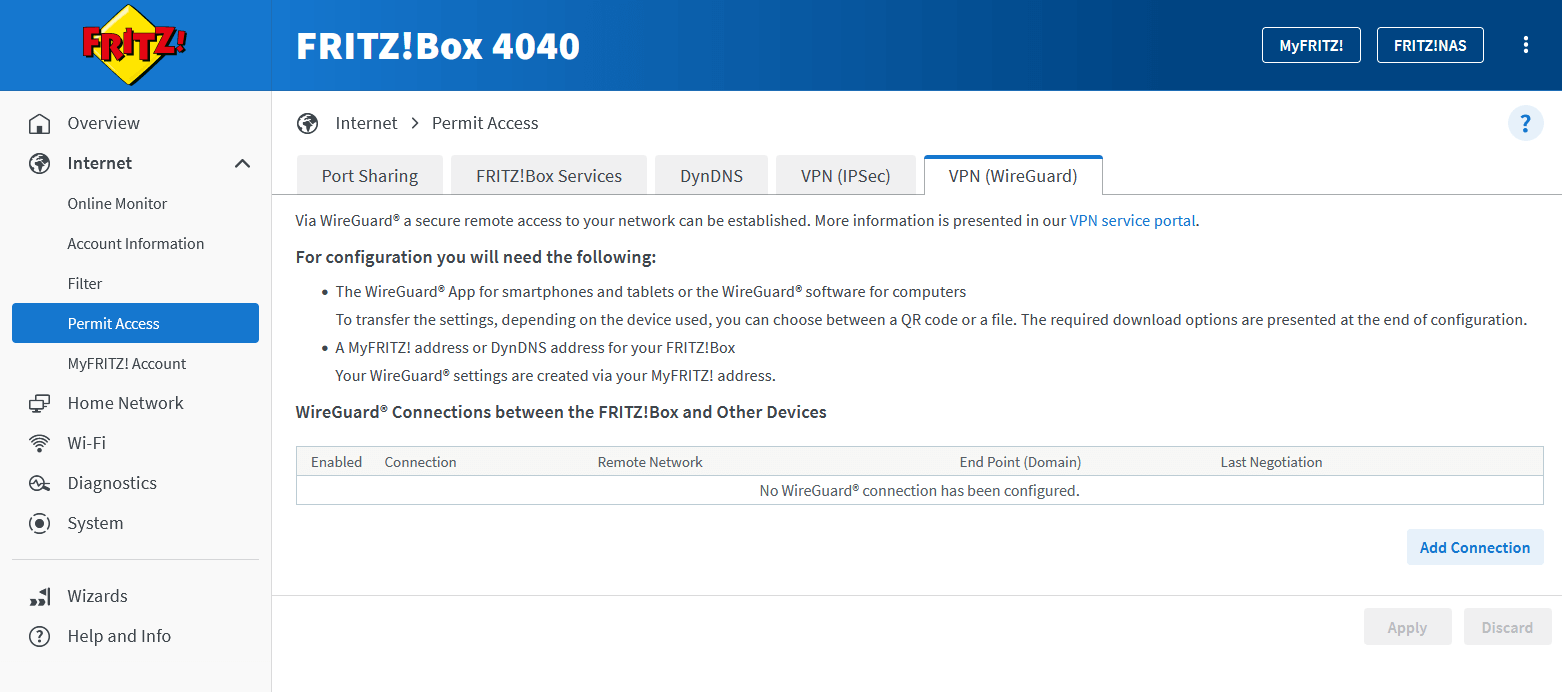
Select Connect networks or establish special connections
Click on Next
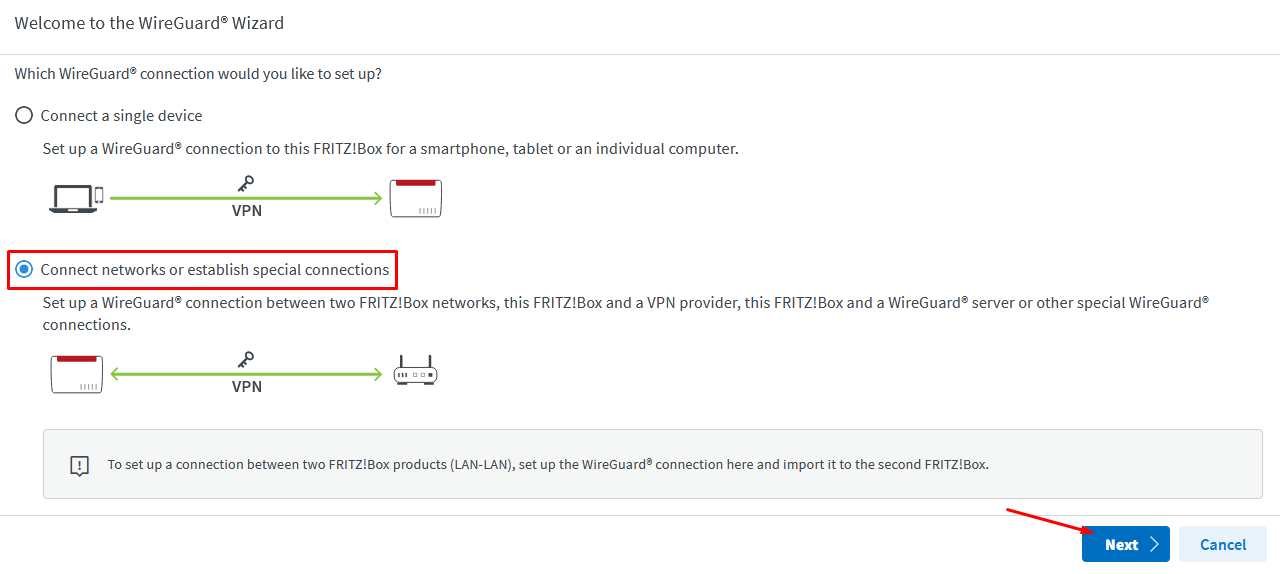
Click on Yes when asked if the WireGuard connection already has been set up at location
Click on Next

Enter the following information:
Click on Finish
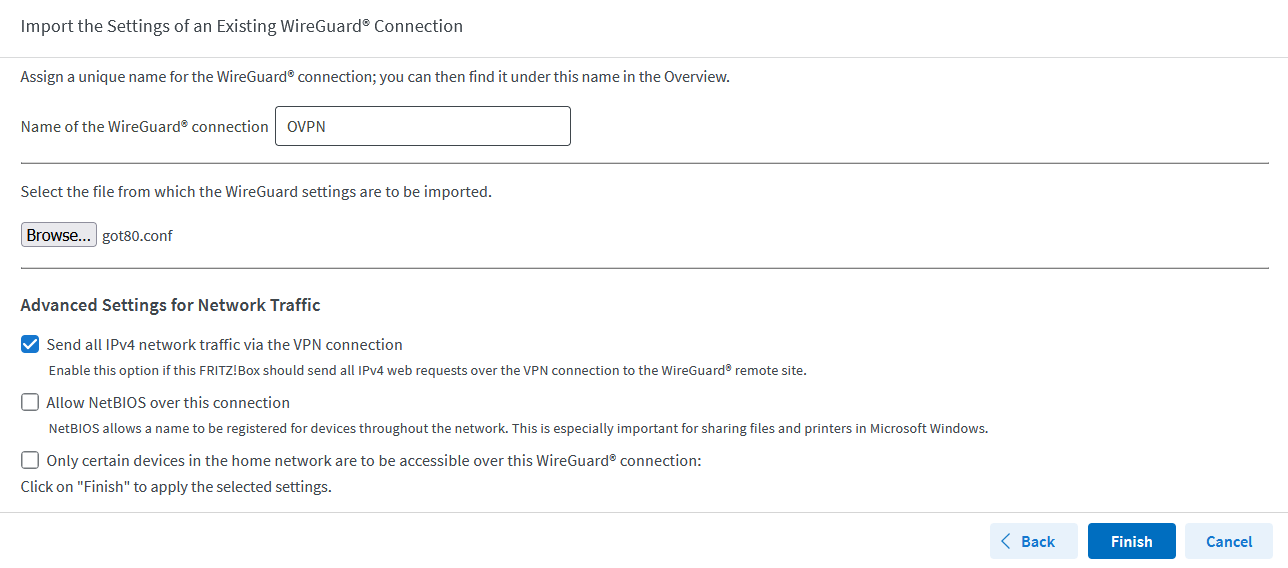
4. Set DNS servers
Navigate to Internet → Account information.
Click on DNS Server
Click on Use other DNSv4 servers
Enter the following information:
- Preferred DNSv4 server: 46.227.67.134
- Alternative DNS server: 192.165.9.158
Click on Use other DNSv6 servers
Enter the following information:
- Preferred DNSv6 server: 2a07:a880:4601:10f0:cd45::1
- Alternative DNSv6 server: 2001:67c:750:1:cafe:cd45::1
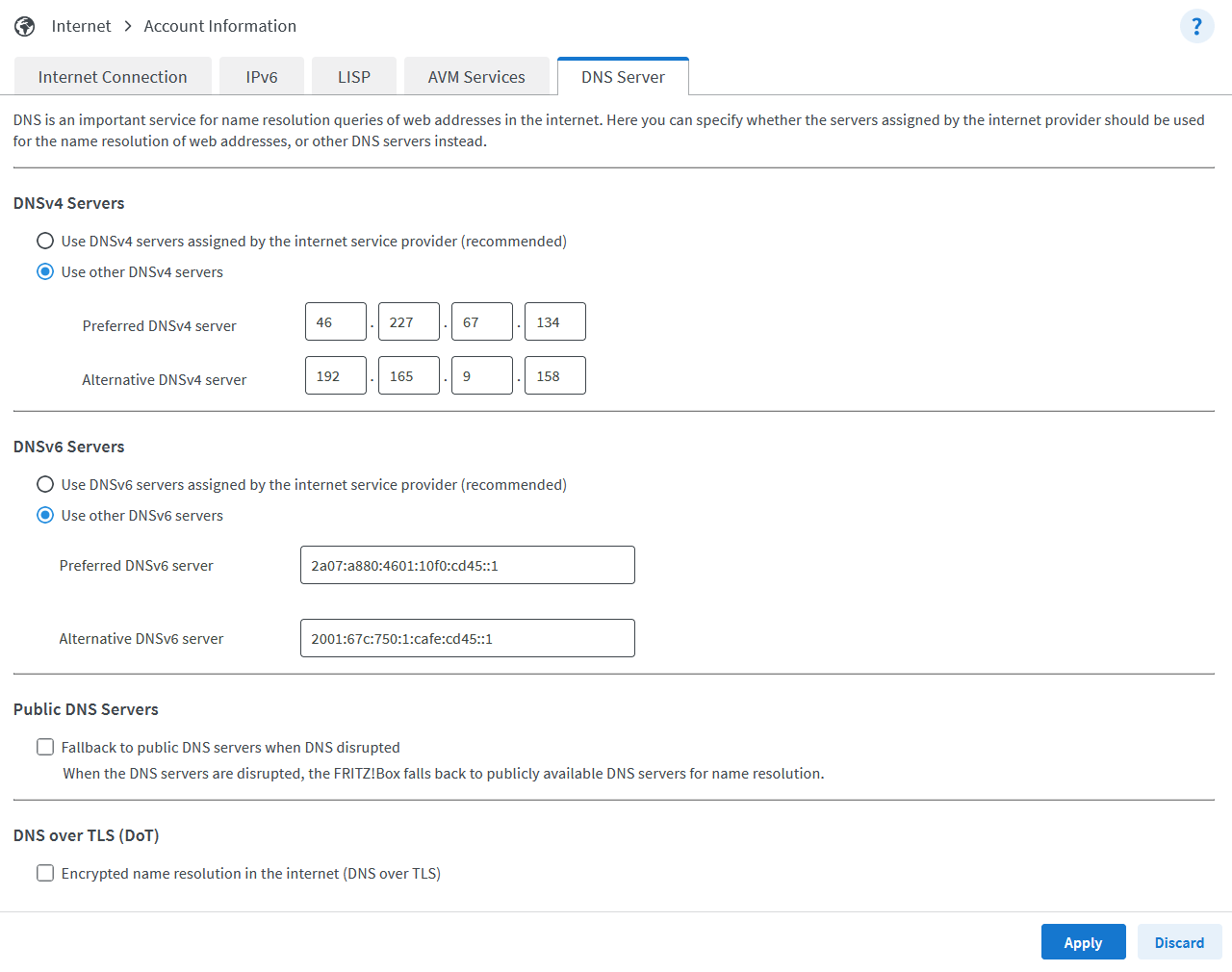
Click on Apply
5. Verify that the connection was successful
You should now be connected to OVPN and be able to browse the internet safely. To make sure everything was set up correctly, please check the dashboard to verify that you are connected.

