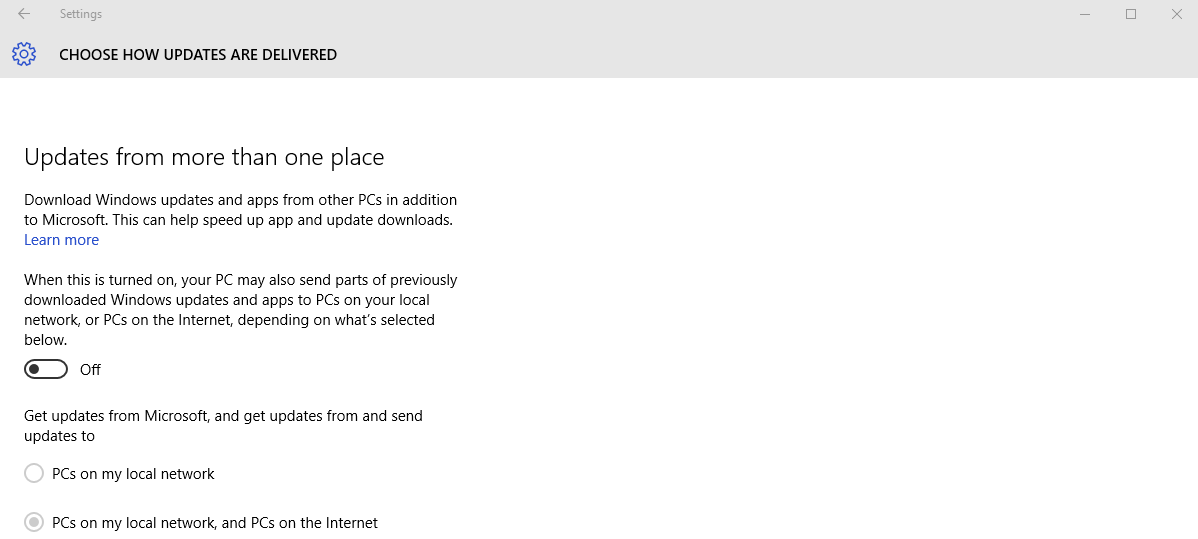The new Windows 10 was released a couple of days ago, and for the first time ever, Microsoft is offering a free upgrade if you are using older versions, in this case Windows 7 or 8/8.1. This will mean that a lot of people will switch to Windows 10, which is something, for example, SweClockers already noticed.
However, shortly after the release, users were raising questions about the integrity of the operating system. Windows 10 is sending a lot of personal data to Microsoft, and this is of course something that is alarming to people who care about their integrity. With that in mind, we are writing this article to show how you can modify the settings in Windows 10 in order to minimize the amount of data being sent to Microsoft.
Most settings can be found in Settings > Privacy. The images below will show what it should look like, but please bear in mind that the changes we are about to propose can affect how your computer works. These settings should be seen as a recommendation to achieve the best possible settings for integrity using Windows 10.
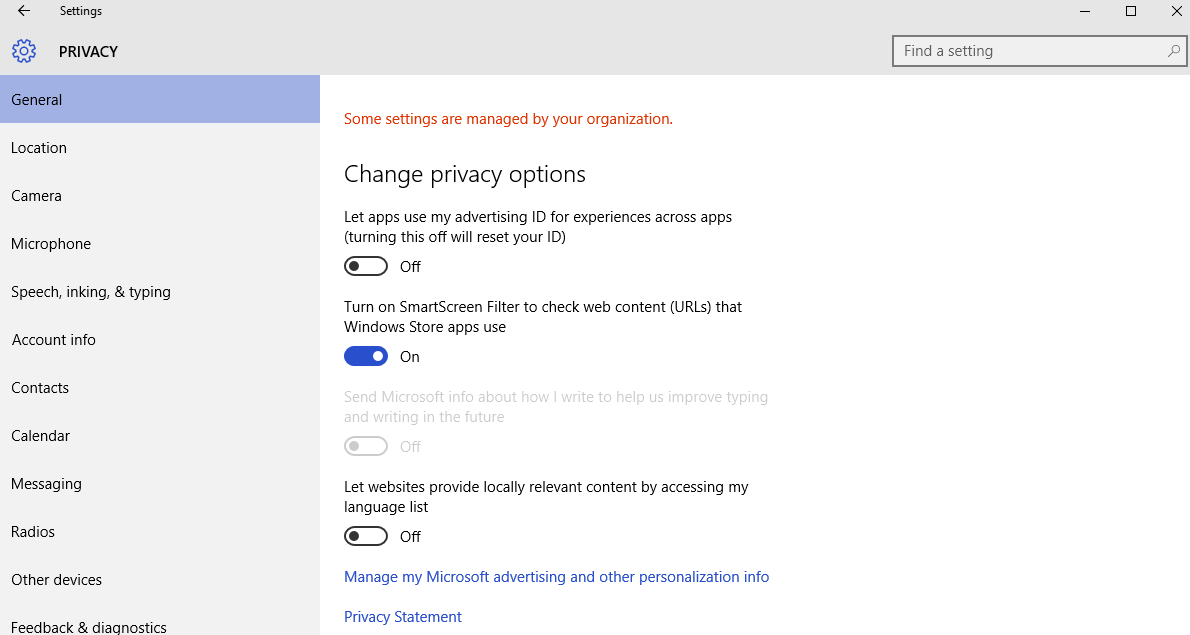
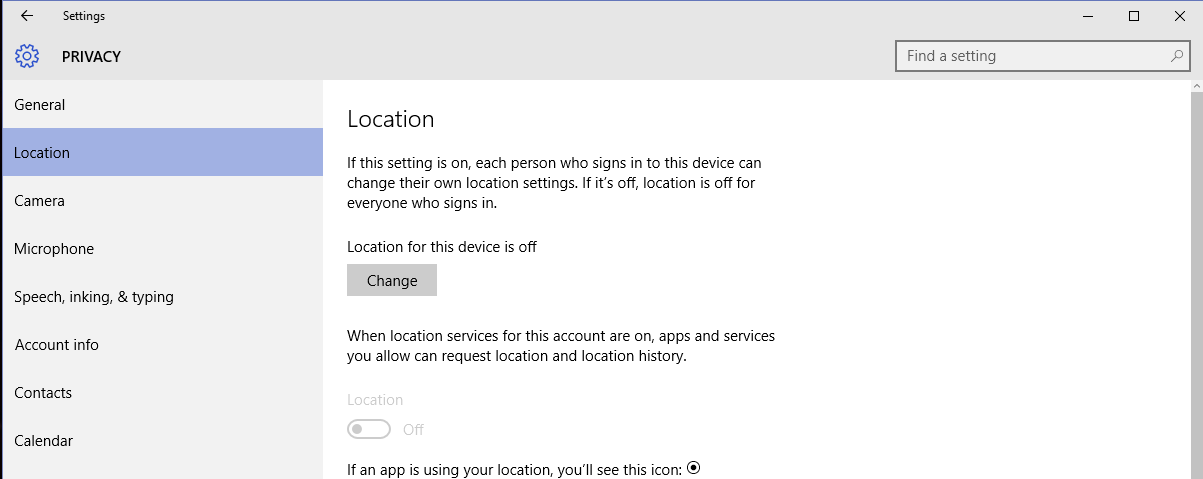
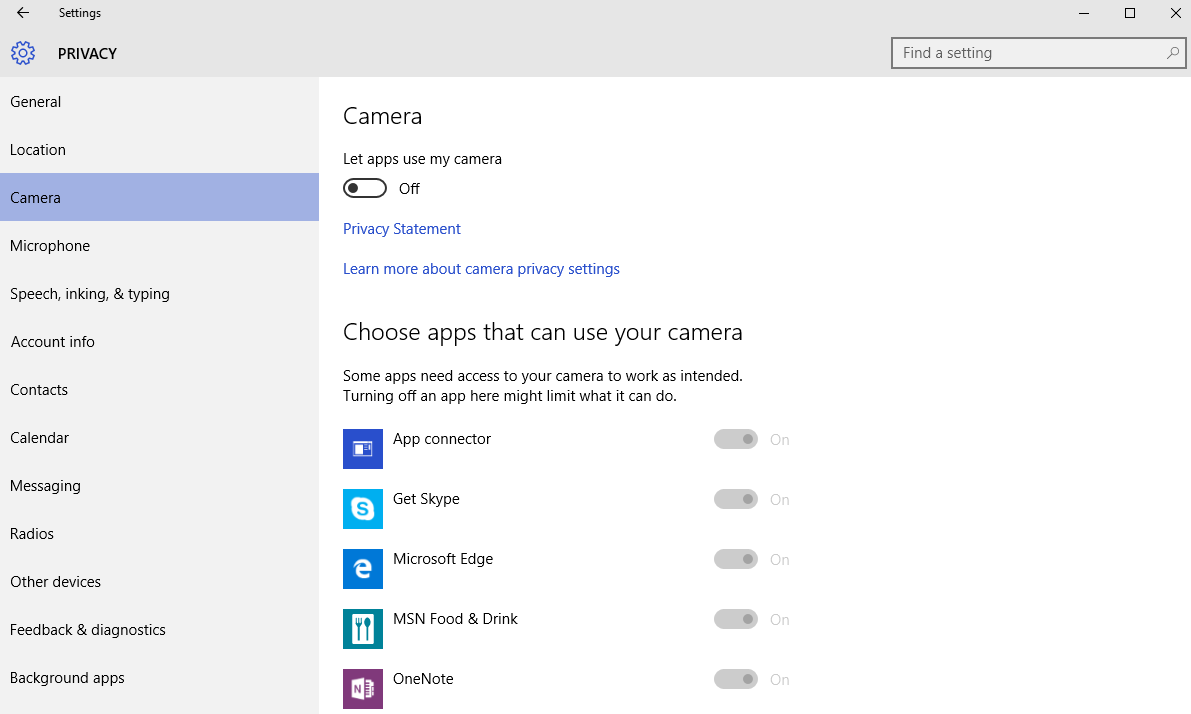
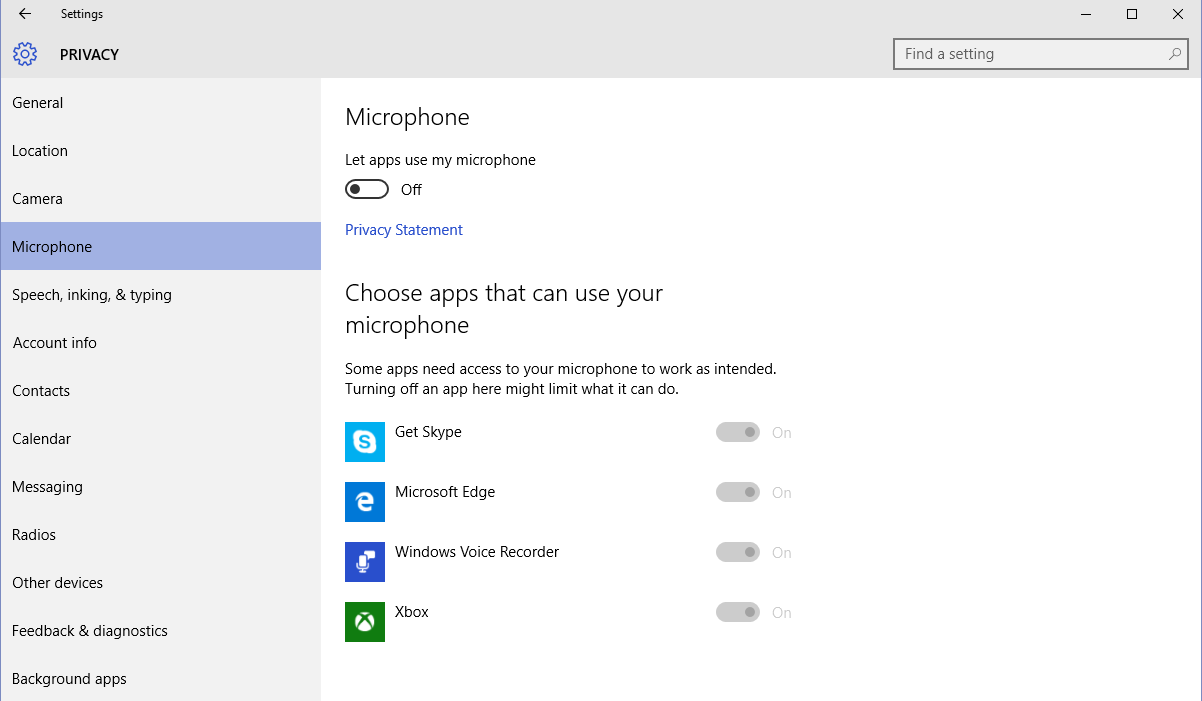
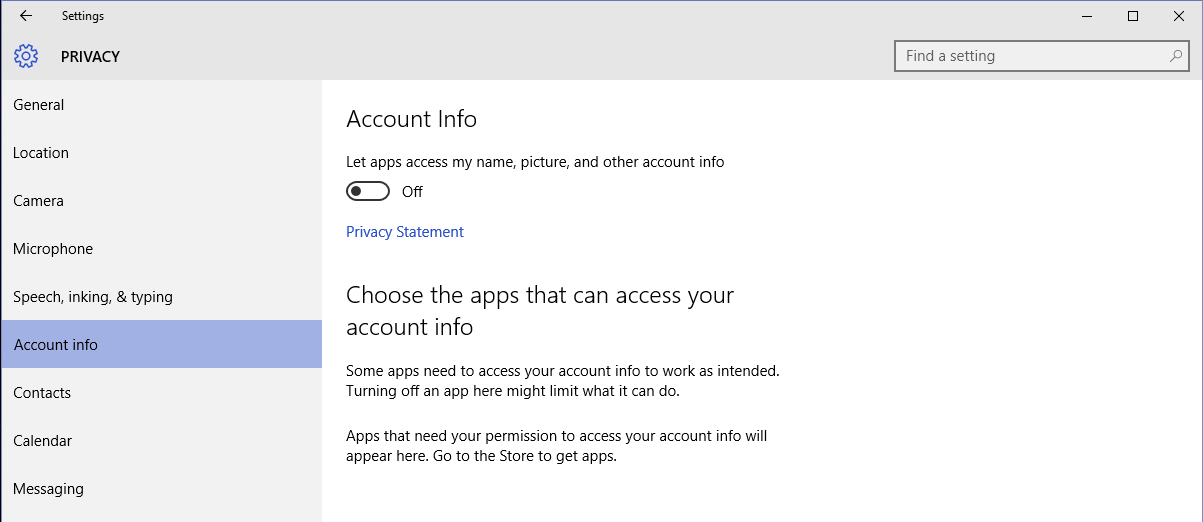
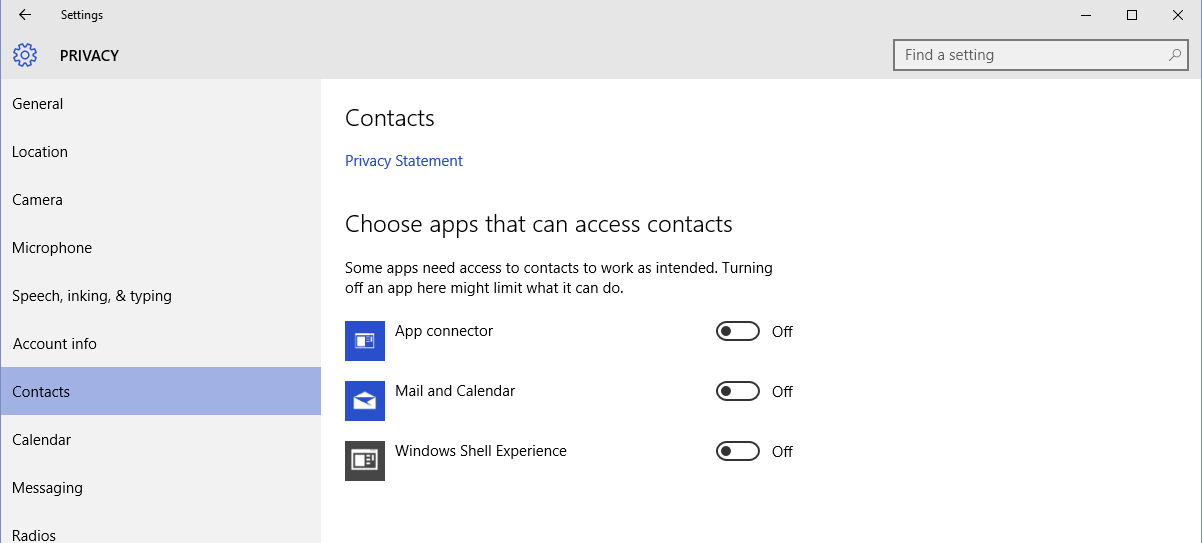
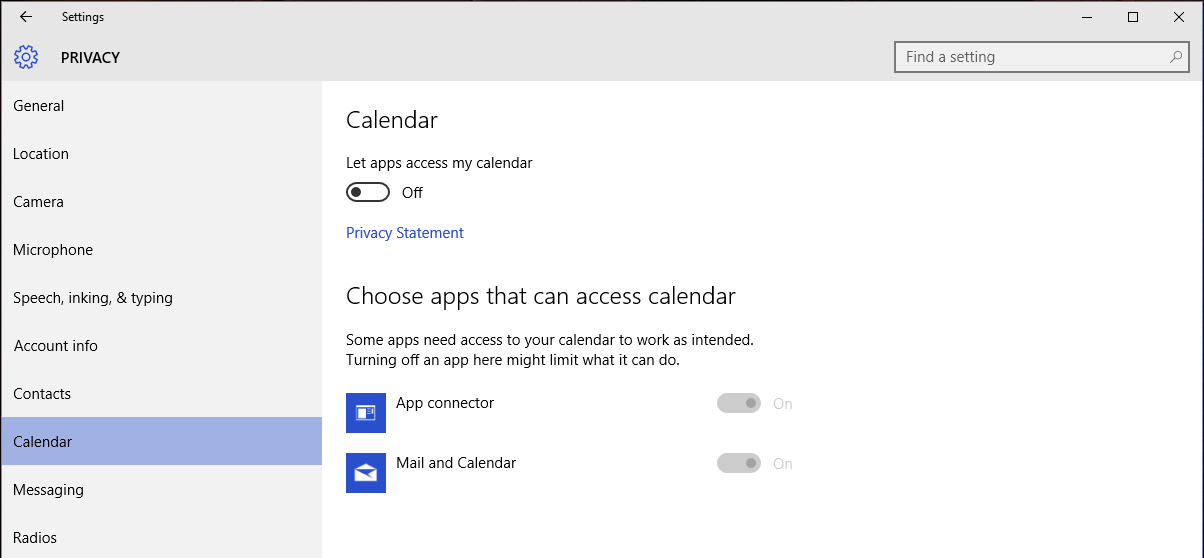
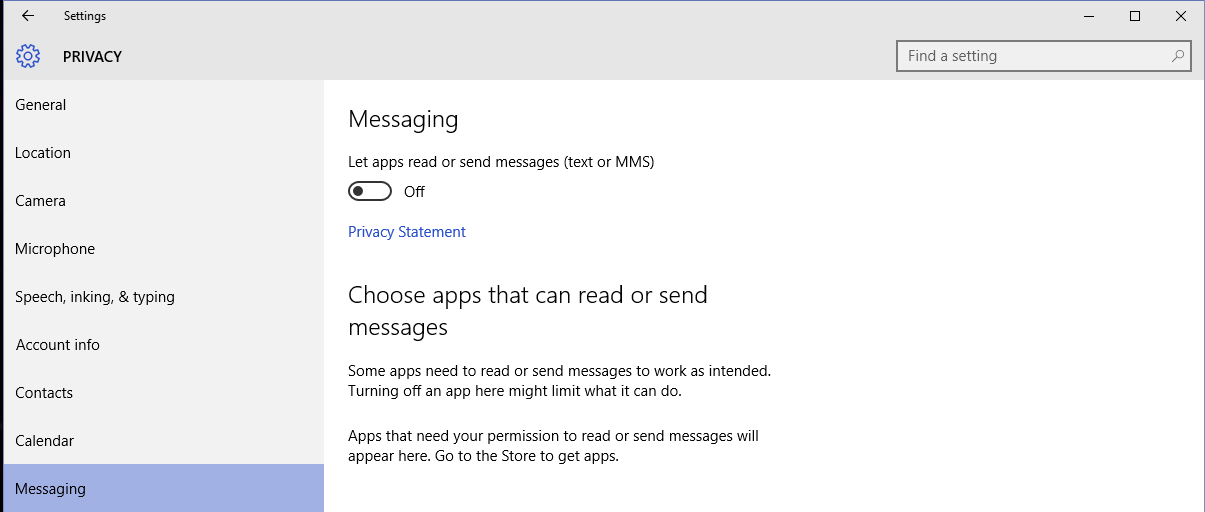
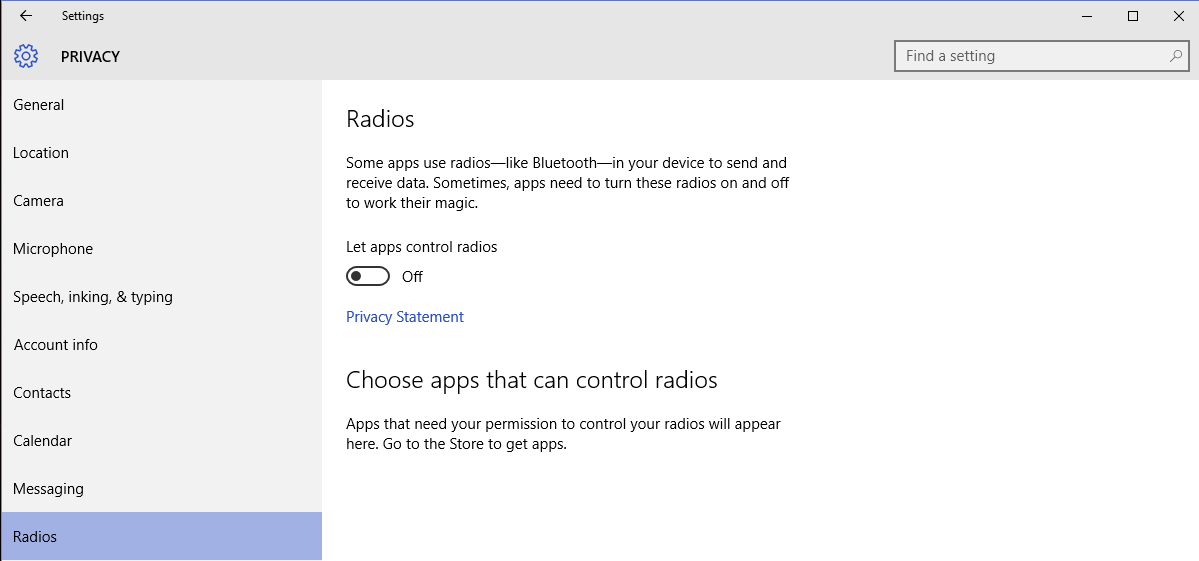
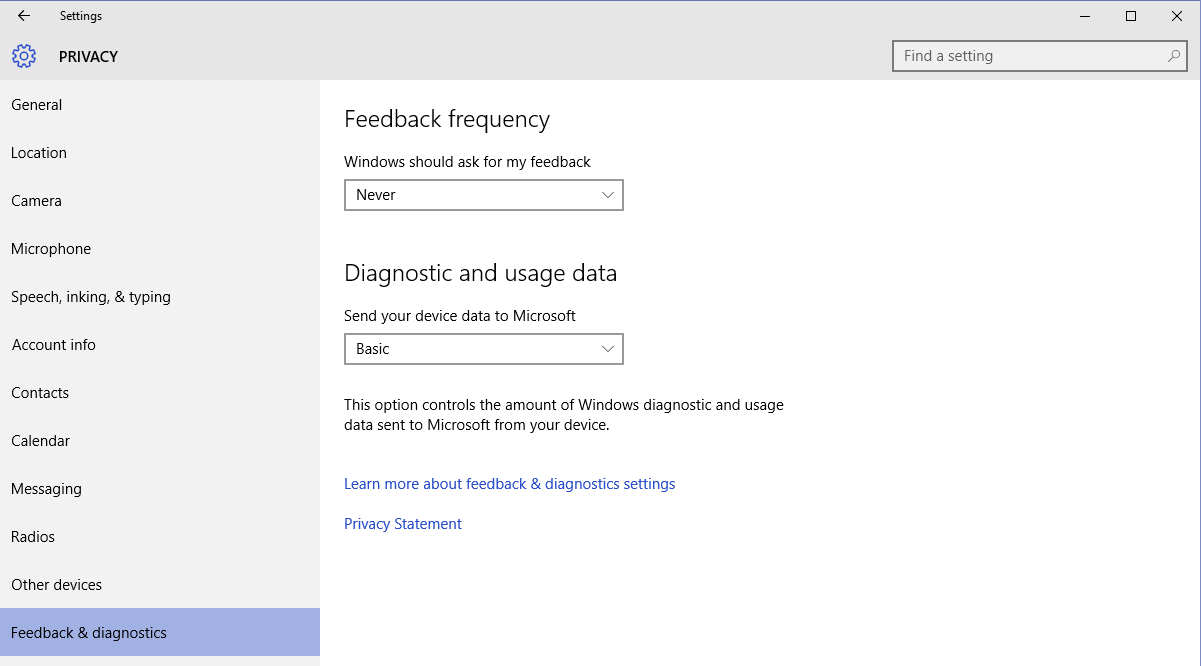
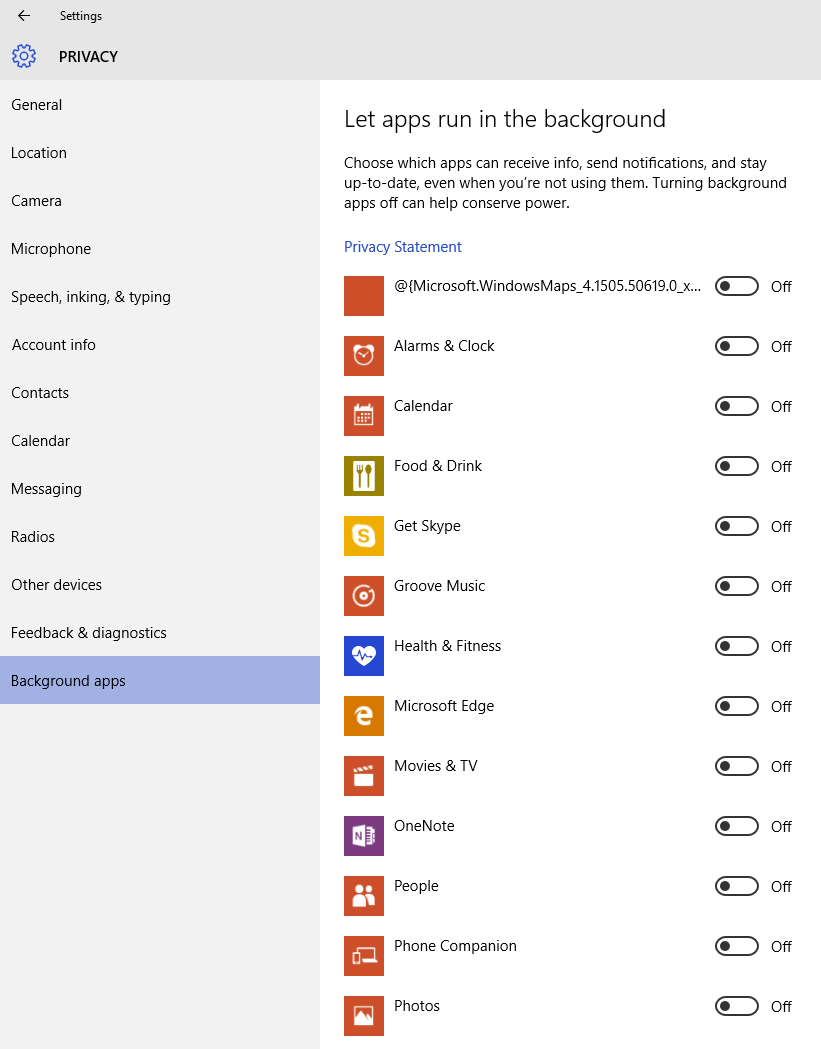
Other important changes
Disable WiFi Sense
WiFi Sense allows you to share your WiFi passwords with your contacts. It’s recommended to disable this feature as it is enabled by default. More information about WiFi Sense is available at Brian Krebs's blog.
You can disable WiFi Sense by going to Settings > Network and Internet > Wi-Fi. Click on Manage Wi-Fi Settings. It should look like this:
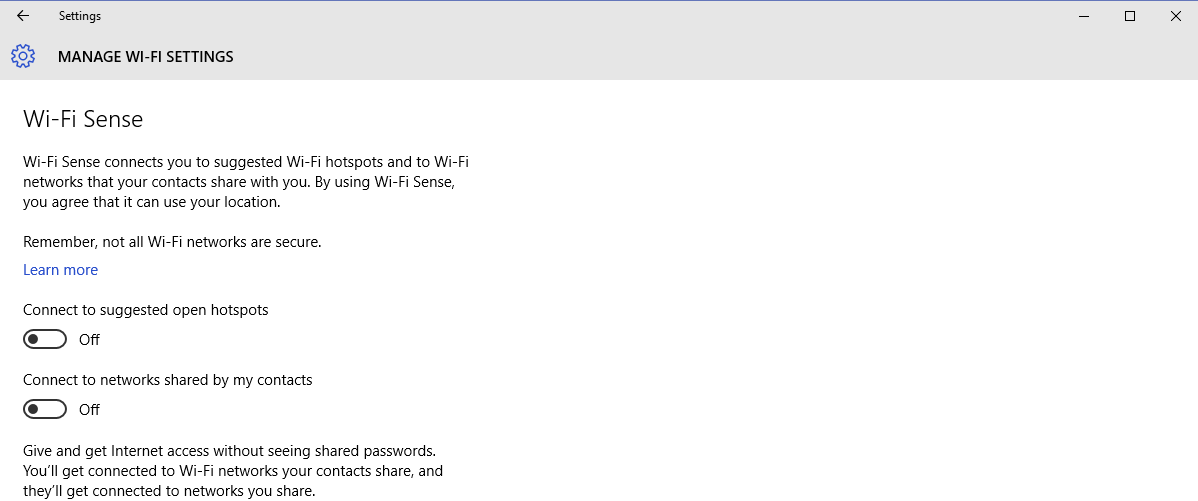
Don’t synchronize your settings
If you synchronize your settings, it means that you upload your personal settings to Microsoft in order to have them available after you, for example, have reinstalled your operating system.
You can disable synchronization by going to Settings > Accounts > Sync your settings. It should look like this:
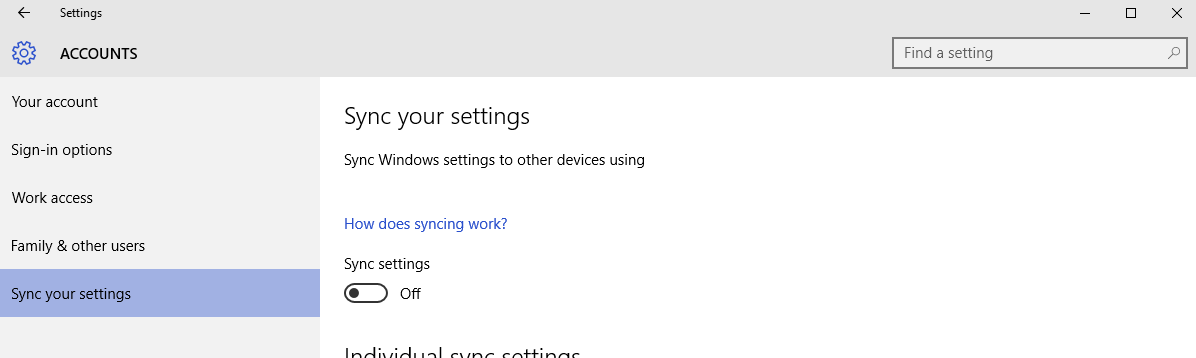
Disable P2P updates
This is another new feature in Windows 10 allowing updates and apps being shared by users instead of being downloaded directly from Microsoft’s servers. You can read more about this at SweClockers.
You can disable this by going to Settings > Update and Security > Windows Update > Advanced options > Choose how updates are delivered. It should look like this: