When you are connected to OVPN, all incoming ports are closed for security reasons. This partly helps to protect your device from attacks. However, closed incoming ports can also contribute to decreasing your Internet speed, which of course is desirable to avoid.
This guide will show you how you can specify which port that μTorrent, BitTorrent, and Vuze should use in order to secure a higher internet speed.
Open a port
Check our guide regarding port forwarding with OVPN. Make sure to open a port with TCP and UDP.
Once a port has been opened, check the guide for the torrent client you are using in the list below.
BitTorrent & μTorrent
- Open Settings.
- Click the Network tab.
- Enter the port number you got from the control panel in Incoming TCP port.
- Make sure that Randomize port during launch is unchecked.
The picture below illustrates this.
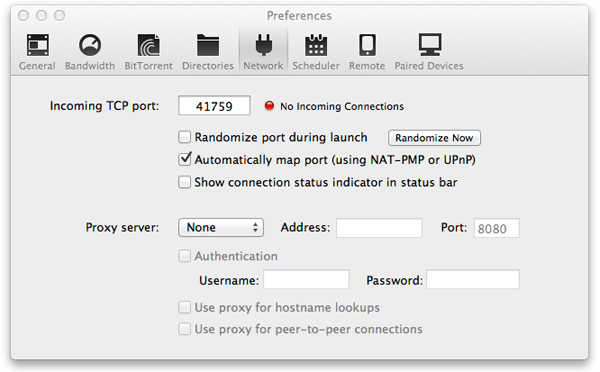
Vuze
- Open Settings.
- Click the Server tab in the left column.
- Enter the port number you got from the control panel in Incoming TCP port and in Incoming UDP port.
- Make sure that Randomize listen ports on startup is unchecked.
The picture below illustrates this.
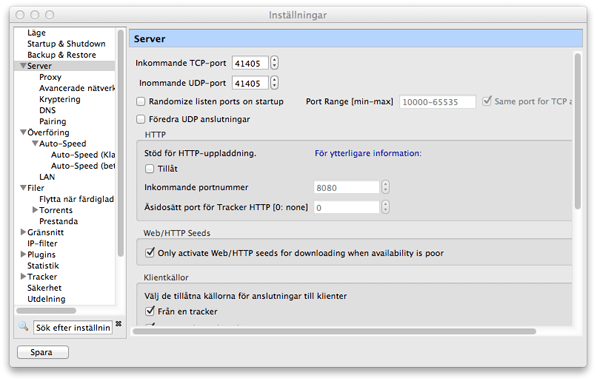
Done
When you’ve specified the open port, you are done, and it’s very likely that your download speed will increase.
David Wibergh
