Install WireGuard on macOS
1. Download WireGuard
To connect to OVPN you first need to download WireGuard from the App Store.
2. Generate the config(s) you want
Use OVPN if security is of importance
Your privacy and security is the core focus of OVPN. That's why we've implemented a multi-layered security model.
Learn more3. Import files
Import the configuration files by clicking on Add tunnel in the WireGuard application. Select the downloaded configuration file(s) or the downloaded archive. 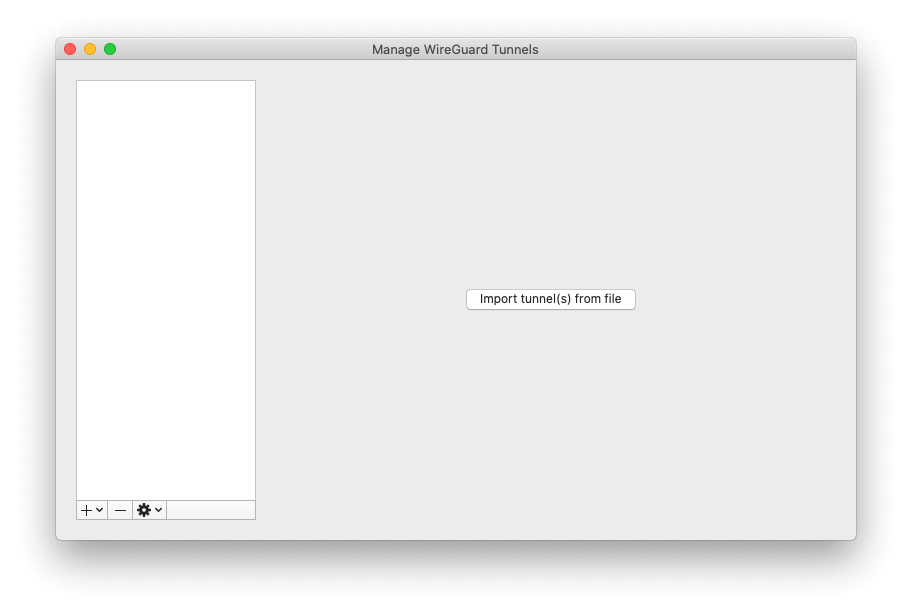
When prompted about adding the VPN configurations, click Allow. 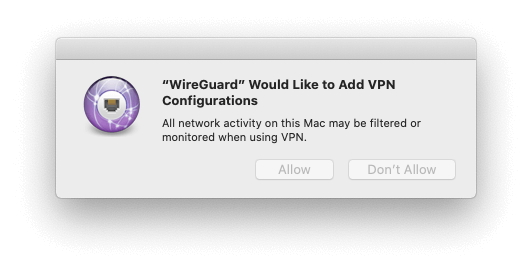
4. Connect to OVPN
Click on Activate in the WireGuard application in order to connect to OVPN.
You should now be connected to OVPN and be able to browse the internet safely. To make sure everything was set up correctly, please check the dashboard to verify that you are connected.
Troubleshooting
In case you get connected to OVPN in the WireGuard application, but don't have any internet connectivity, please read the troubleshooting article for WireGuard.
If your configuration files don't get imported, read our article about adding your private key manually in the configuration files.

